
Work schedule
Work schedule
In order to be able to book staff then it may be helpful to support the resource planning with a work schedule. The work schedule can be seen in the booking calendar, so that bookings can be placed inside working hours etc. You can find the work schedule in the menu Work Schedule -> Schedule.
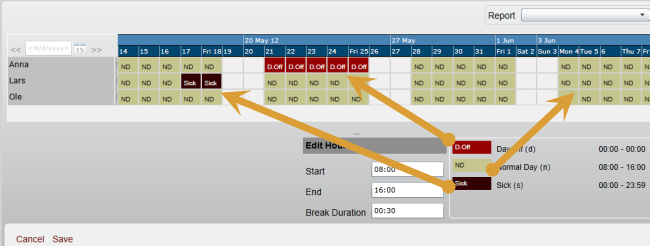
The schedule shows four weeks at a time where each row represents a person. The schedule work a little like a spreadsheet, you can select one or more cells using the mouse. Then press the shortcut key that is associated with the day type you want to apply.
You can for example select cells as shown here
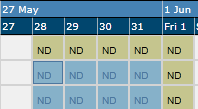
Then you can press the d-key that belongs to the day-off type (the shortcut key letter shown between the parentheses after the day type name). Now you have specied that two persons have a number of days off between 5/28 - 5/31.
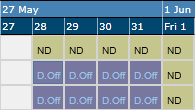
A day type defines when a person is at work or not on duty. In the example here a normal day is defined as being at work between 8 - 16 with 0:30 break time. It is possible to change this work time on selected days.
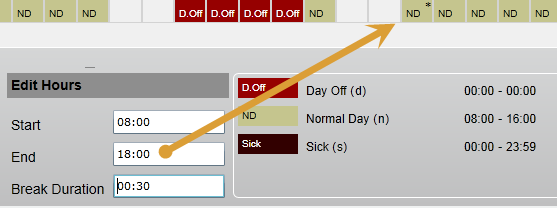
You just select a day and enter e.g. a different end time as show here. In the schedule the day is marked with a star in order to show that the work time is special.
In the booking chart the day types are shown as below.
