
Resources
What is a resource?
A resource can be e.g. a person, equipment/facility, a venue (room etc.). You can see bookings for each resource in the calendar.Creating/Changing a resource
You can find the resources in the menu Resources -> Resources. Below is the screen displayed when you select resources in the menu.
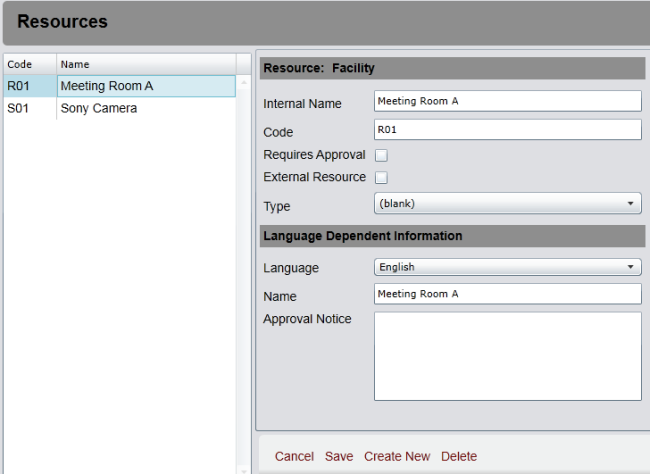
You must as a minimum provide the following information,
- Internal Name, Code
Resource types
When you create a new resource you select which type of resource you want to create. When you press Create New the dialog shown here appears
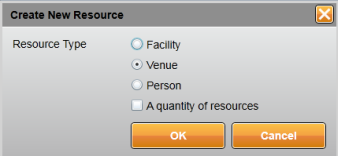
The types you can select are
- Facility - e.g. equipment
- Venue - e.g. a meeting room
- Person
Field description
The header
The header states the resource type, e.g. as shown above "Facility".
Internal Name
Enter a name for the resource that is used internally within the administration program, ie. it is not shown in the webshop.
Code
A short code for the resource that may be used in e.g. reports.
Requires approval
You can request that a reservation must be approved by you. When a customer reserves the resource he/she is informed that the order has to be approved by you before it is binding. Please note that reservations that has to be approved cannot be used with online payment (only bank transfer)
External resource
Here you may specify that the resource is not owned by your company, e.g. a consultant.
Type
Here you can select a resource-type/group. This way you may divide your resources into groups. For staff using time registration you may choose to select a resource type and then set the hourly rate on the resource type. This rate is then used when invoicing.
Read about Resource Types here
Language
Here you can select a language and then provide language dependent information that the user will see in e.g. the webshop.
Name
Enter a name for the resource for each supported language.
Approval notice
If you have checked "Requires Approval" then you can specify e.g. a reason or requirement in order to be approved. For a meeting room you could enter "Activity must not be noisy".