
Prices
Creating/Changing prices
You can find the prices in the menu Finance -> Prices. The screen displayed is shown below.
When you create a new price then you are actually creating a price group that may contain one or more prices. The idea is that for each price you can specify a selection criteria. You can e.g. have a price for a day reservation that is chosen when booking the timeslot type for a day, and another price that is selected when booking an hour. The screen below shows the created price groups on the left side, and the details for the selected price group on the right side.
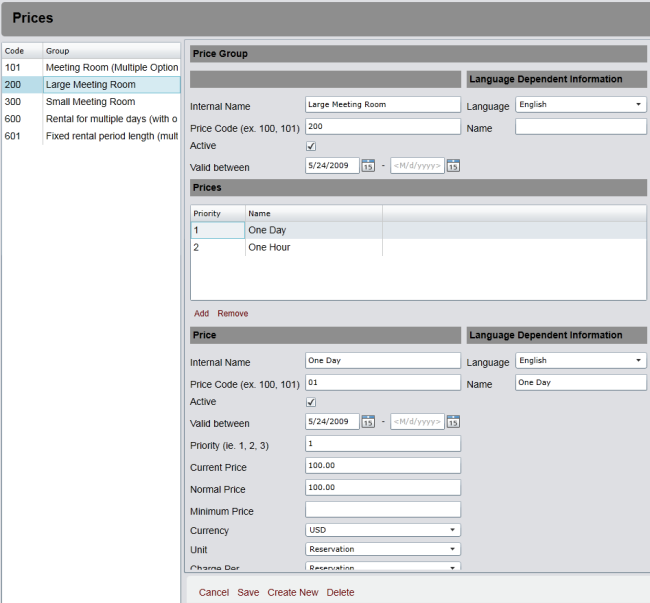
Field description
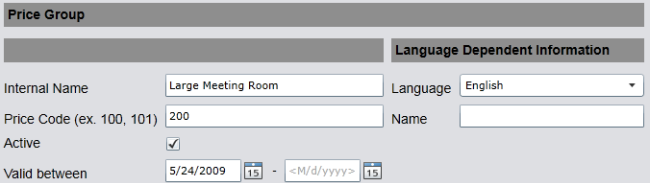
The top section is used for defining the price group that may have one or more prices attached.
Internal name
Enter a name for the price group that is used internally within the administration program, ie. it is not shown in the webshop.
Price code
A short code for the price group that may be used in e.g. reports.
Active
Determines whether or not the price group is currently active.
Valid between
Here you may specify a period that the price group is valid between.
Language
Here you can select a language and then provide language dependent information that the user will see in e.g. the webshop.
Name
Enter a name for the price group for each supported language. Providing a value is optional. If you just want the individual price names to appear then leave this field blank.
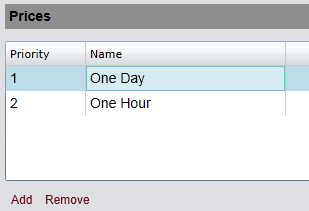
Adding a price to the price group is done by pressing the Add link shown above. When you want to change a price then you must first select the row with the price in the table above - then it is shown in the next section (shown below).
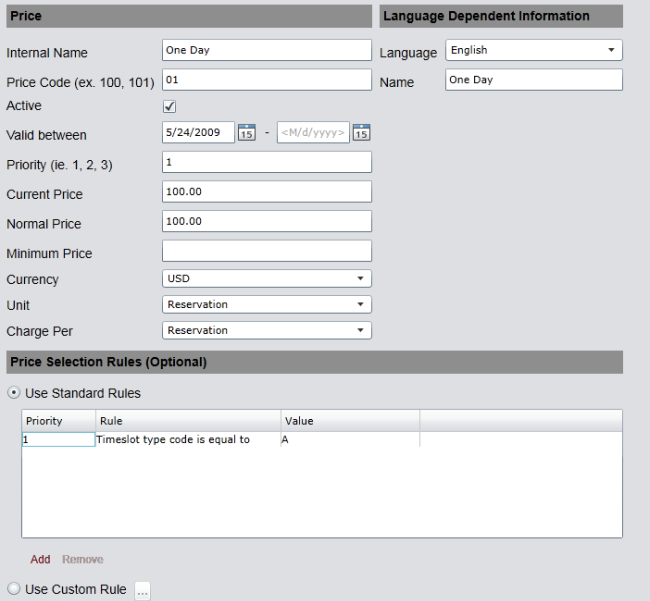
Internal name
Enter a name for the price that is used internally within the administration program, ie. it is not shown in the webshop.
Price code
A short code for the price that may be used in e.g. reports.
Active
Determines whether or not the price is currently active.
Valid between
Here you may specify a period that the price is valid between.
Priority
When you have multiple prices and/or price groups then the price is determined from the rules specified for each price. The price selection starts by evaluating the price with the lowest priority number, and continues with the second lowest if the rule does not match.
Current price
Enter the current price. This price is shown in the webshop.
Normal price
Enter the normal price (is currently only used on this page)
Minimum price
Enter the minimum price that must be charged (e.g. when applying a discount) (is currently only used on this page)
Currency
Select a currency for the price
Unit
Select the unit that must be used with the price (e.g. reservation).
Charge Per
Here you can specify whether the price applies per reservation or per day. If you choose per day then the price is multiplied with the number of days the booking lasts.
Language
Here you can select a language and then provide language dependent information that the user will see in e.g. the webshop.
Name
Enter a name for the price for each supported language. This name is shown in the webshop.
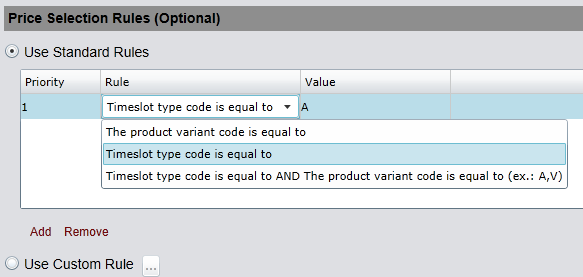
If you have defined more than one price in a price group then you must provide a price selection rule for each price (if you forget to do so then the price with the lowest priority is always selected). Using standard rules the price can be selected from
- The product variant code
- The timeslot type code
- The timeslot- and product variant- code.
If you add more than one standard rule then just one of these has to be valid in order for the price to be selected.